Your AliveCard wallpaper displays your custom QR code. Once installed, others can scan it to instantly save your contact info.
Click on the left and right arrows to pick a wallpaper, or upload your own.
To get started, click the left and right arrows to choose a wallpaper from our gallery.
Your unique QR code will be added to the wallpaper. When someone else scans it, your digital business card will be activated.
Here's a preview of your digital business card and chatbot.
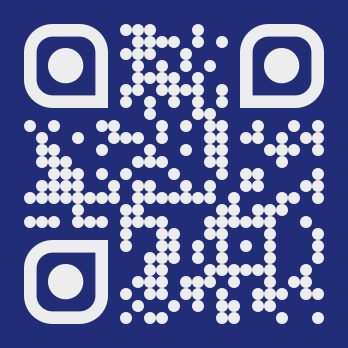
1. Download the image to your phone and set the image as your lock screen wallpaper.
2. When you meet someone, have them scan your QR Code.
3. It will open their text message app with a pre-formatted message, have them press [SEND].
4. Have them click on the link to connect to your personal chatbot!